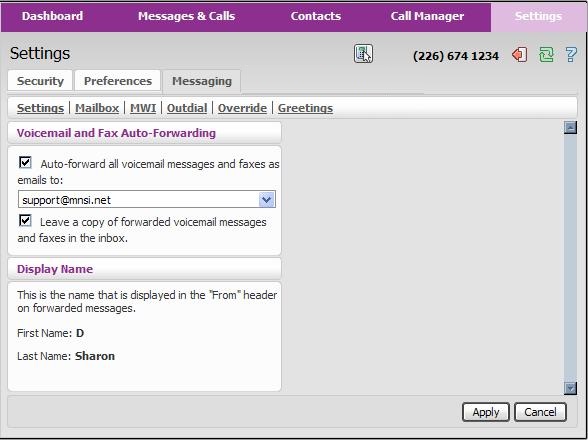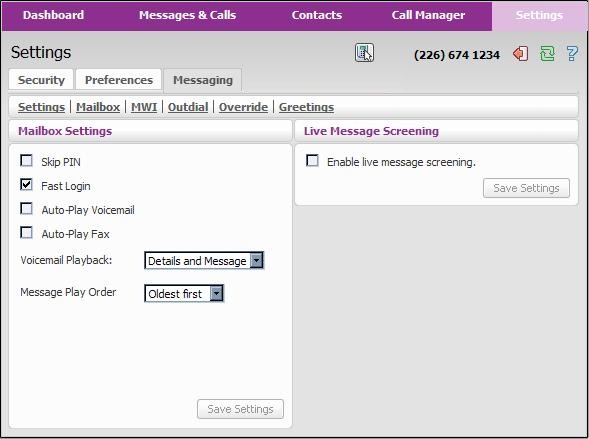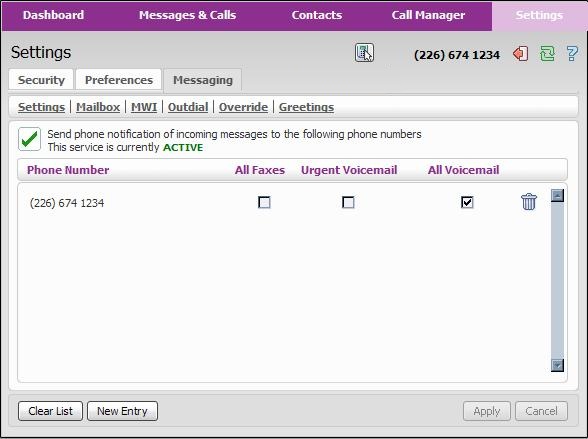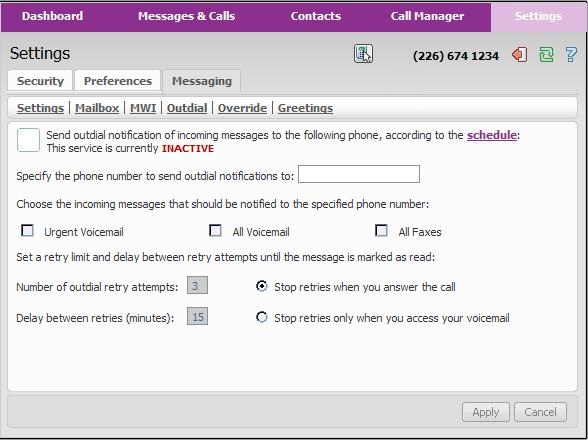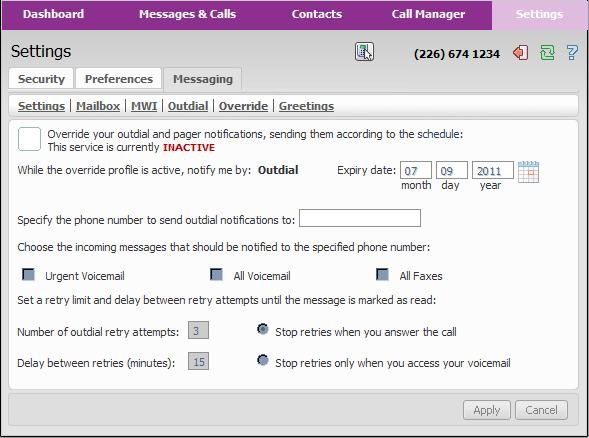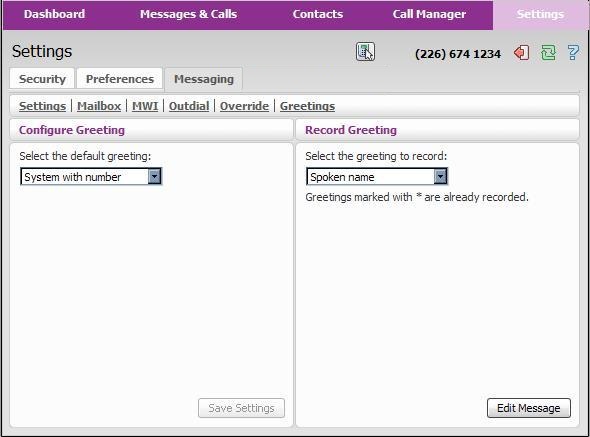Loading. .
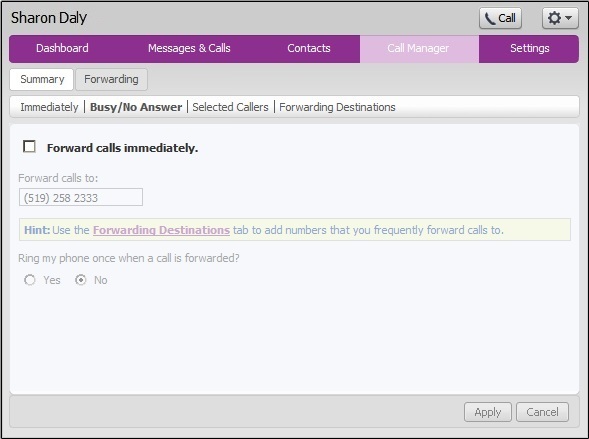
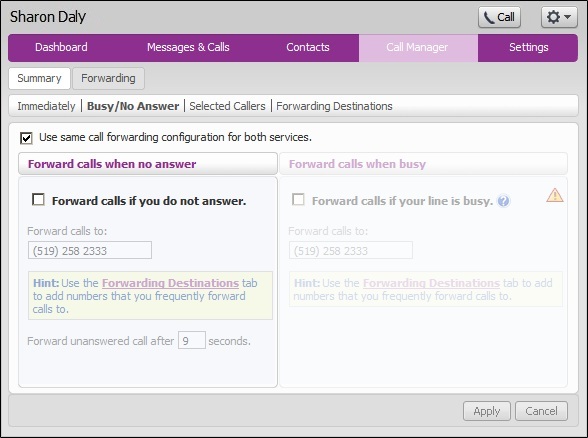
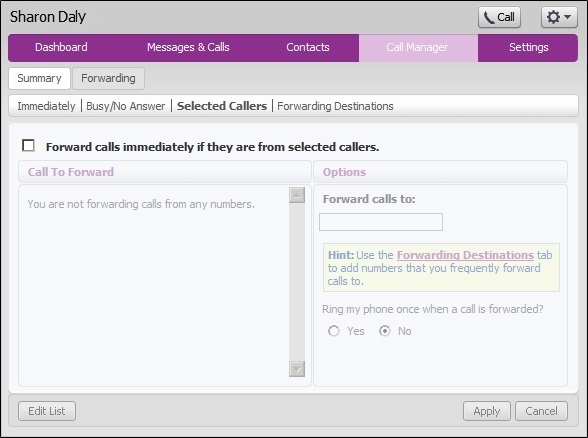
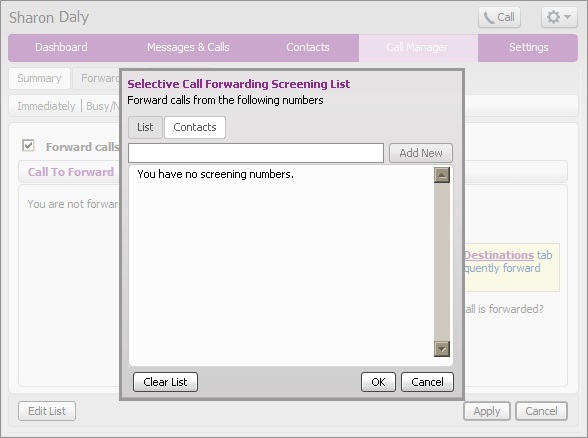
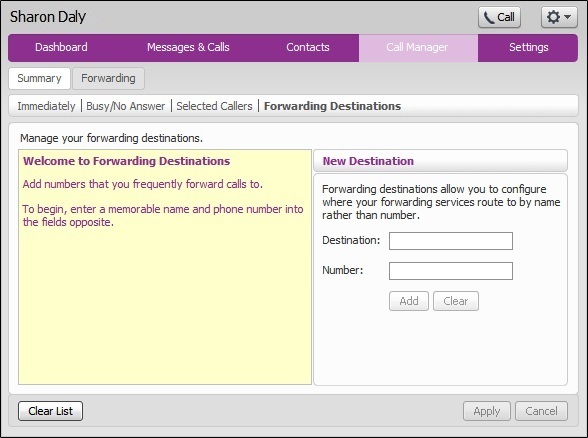
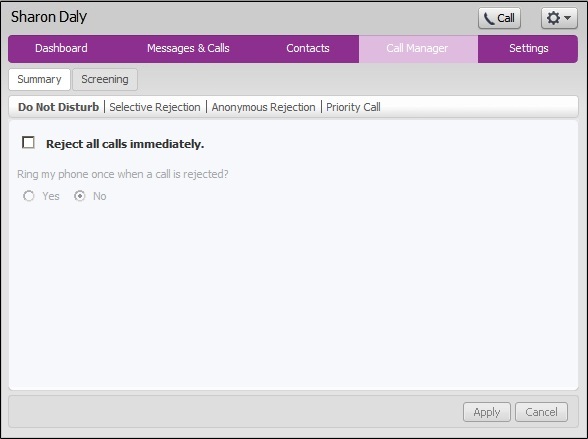
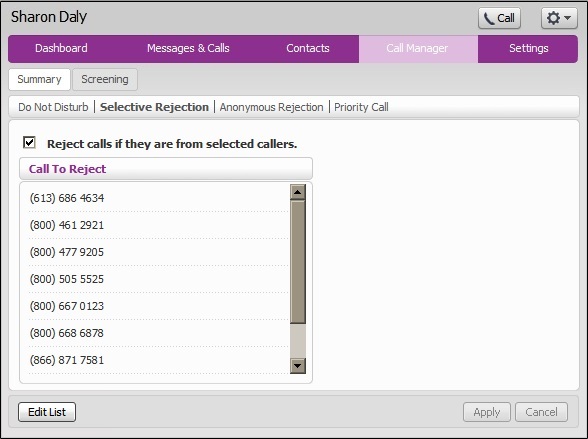
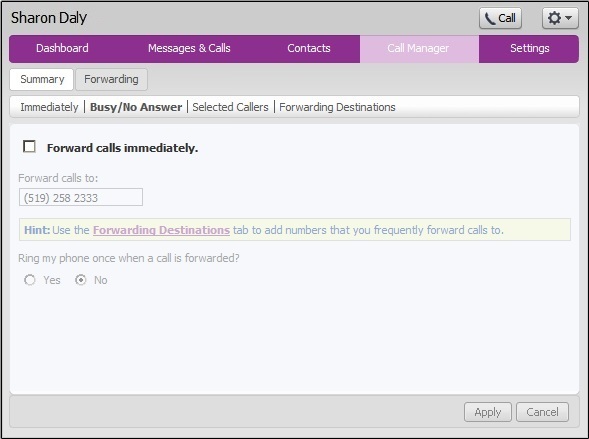
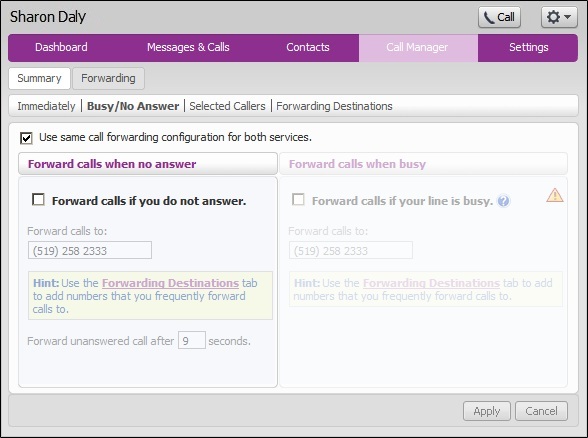
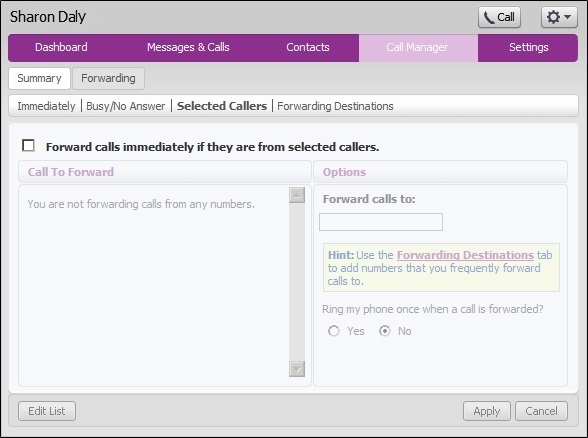
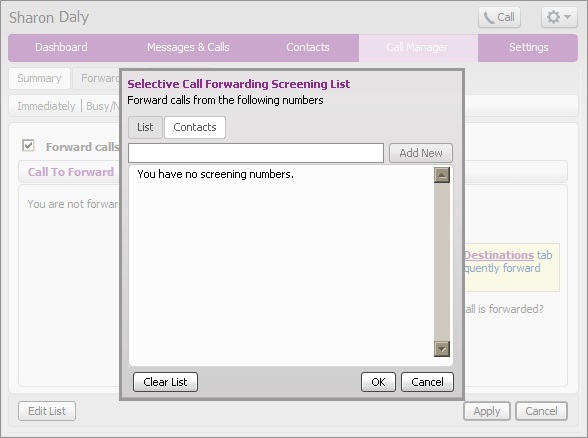
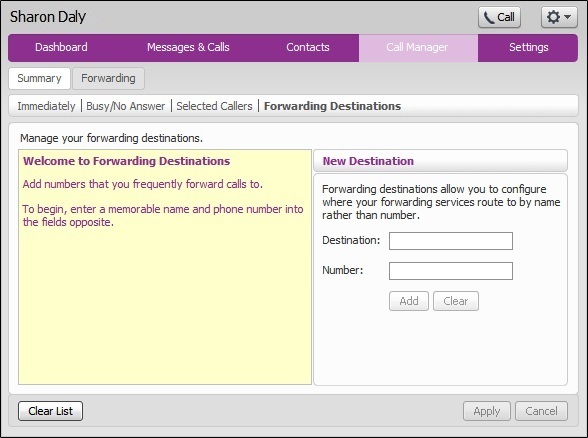
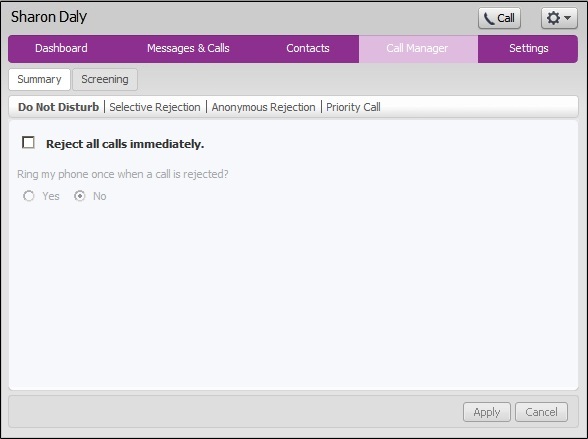
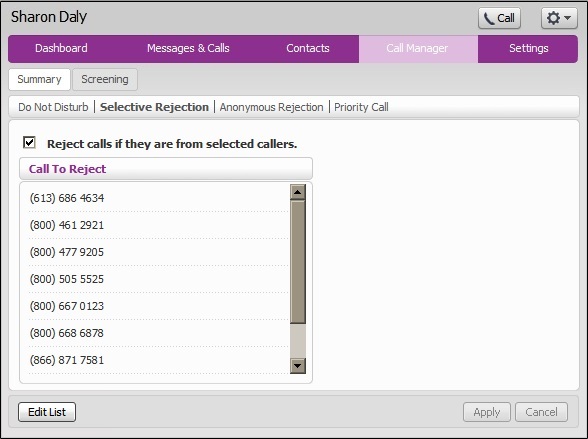
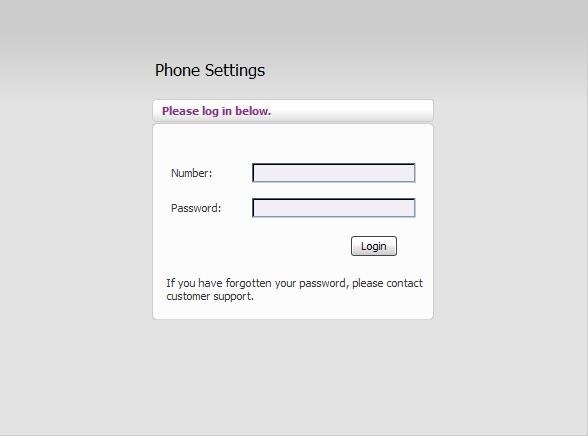
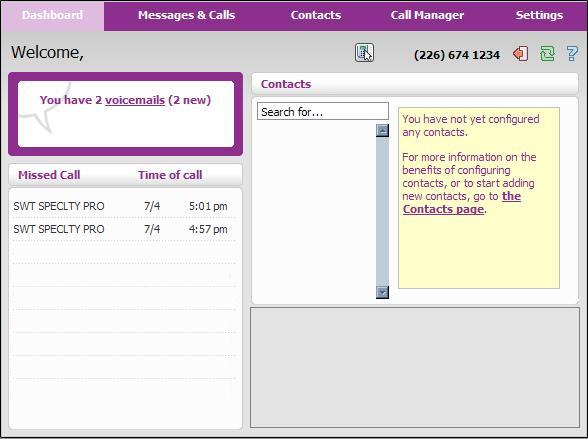
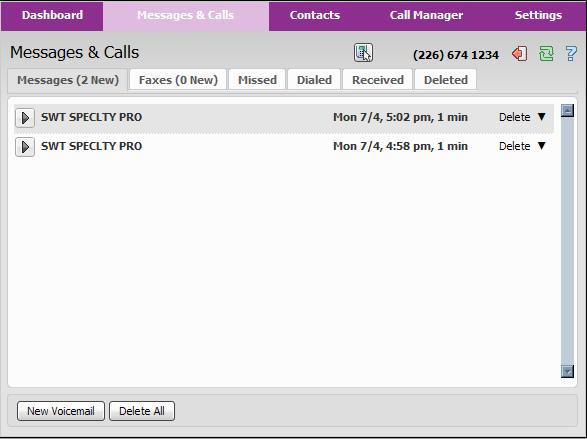
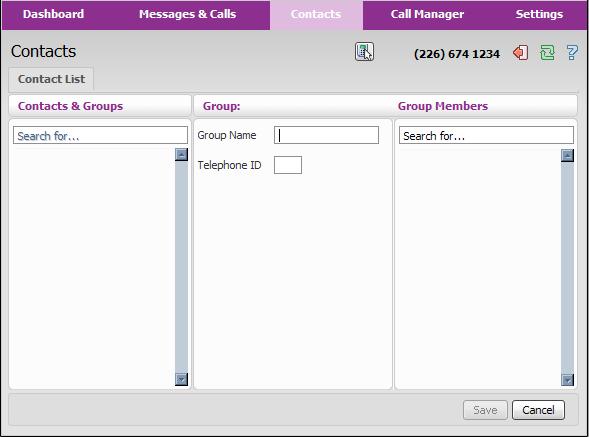
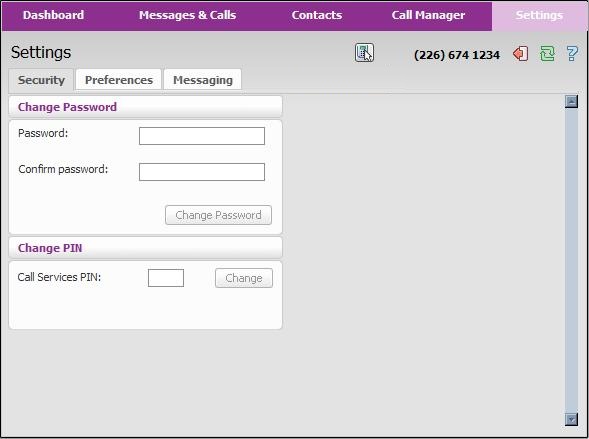
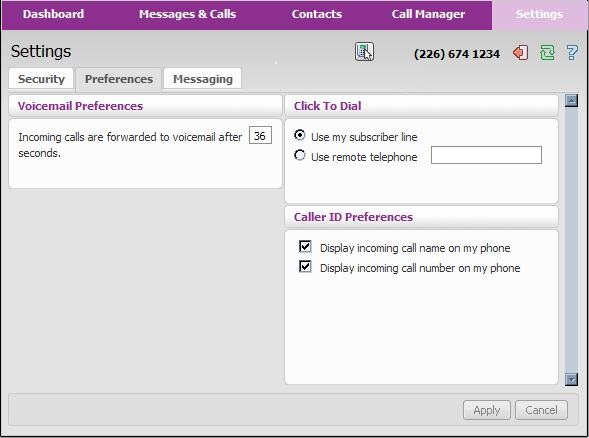
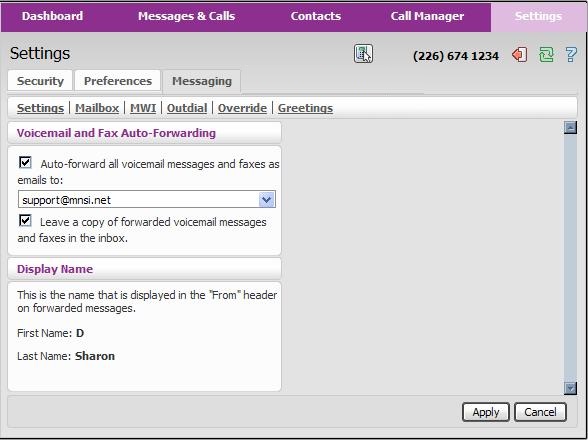
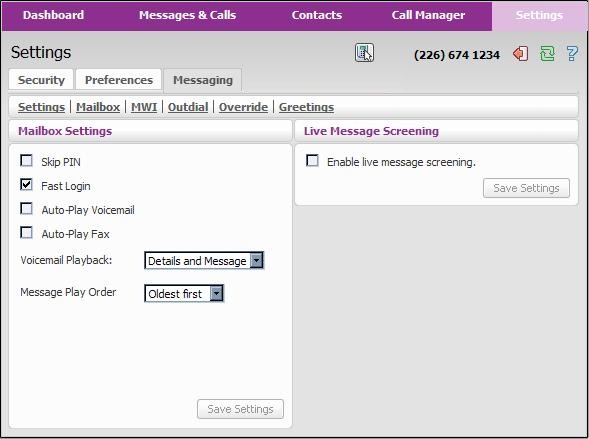
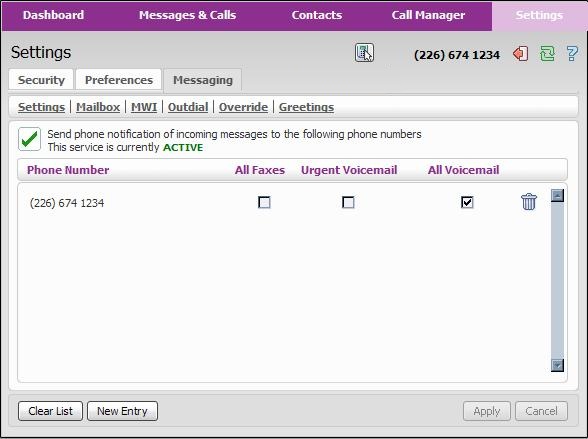
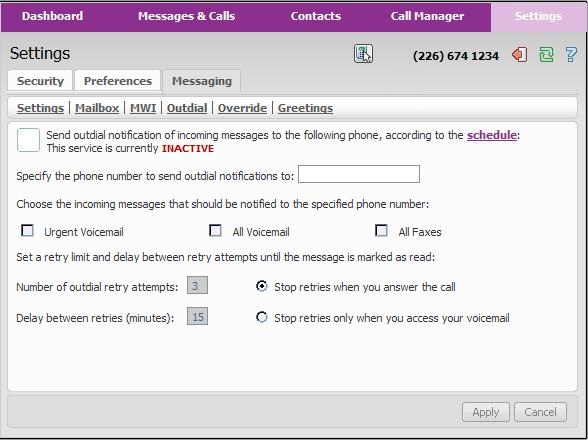
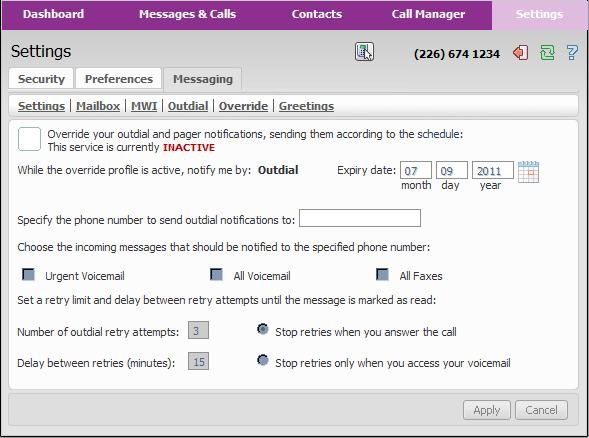
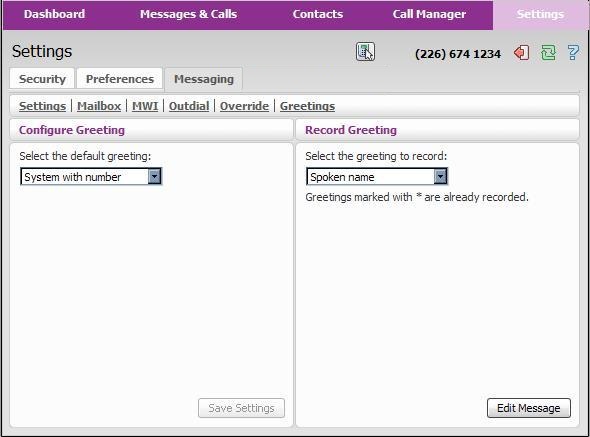
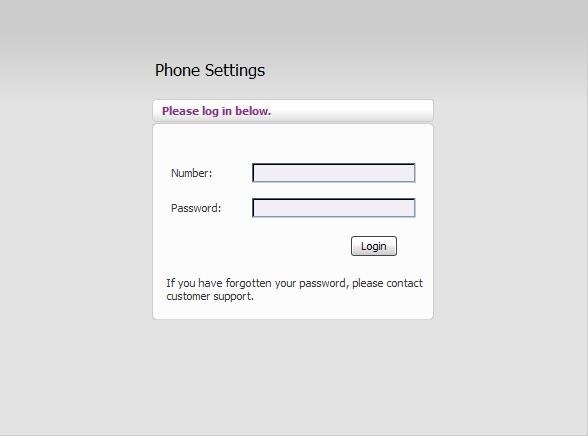
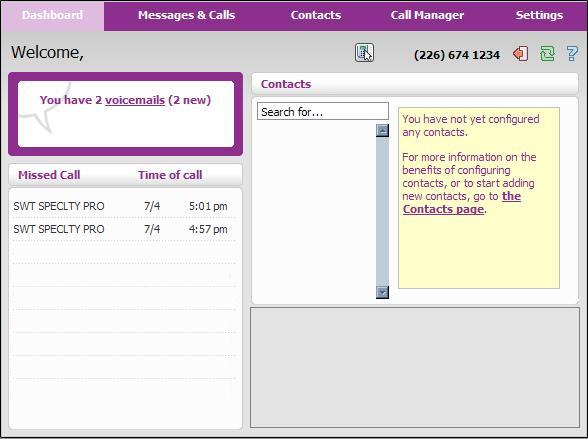
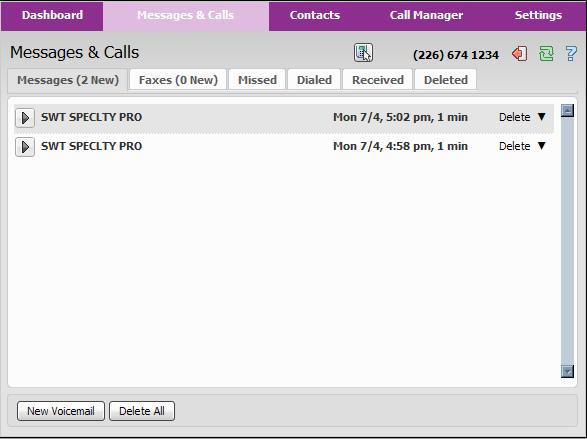
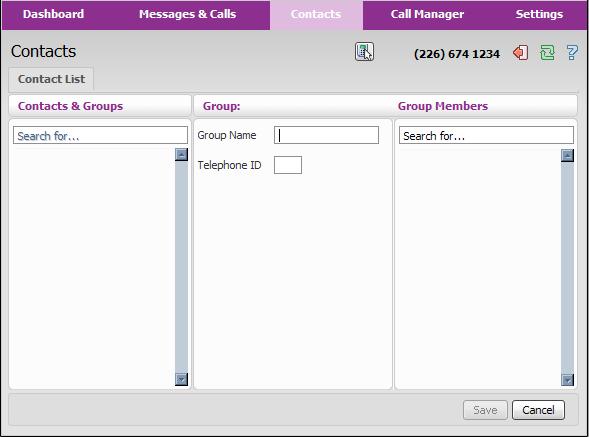
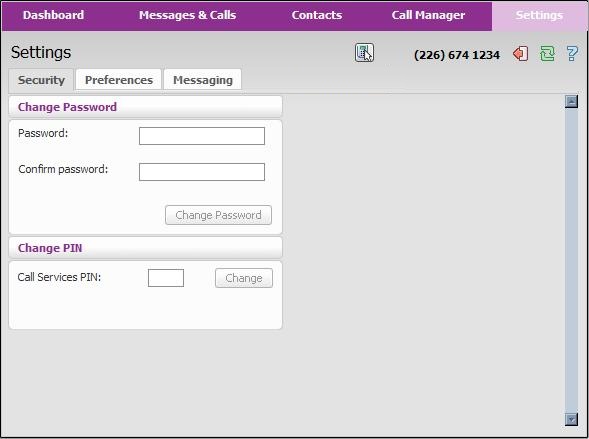
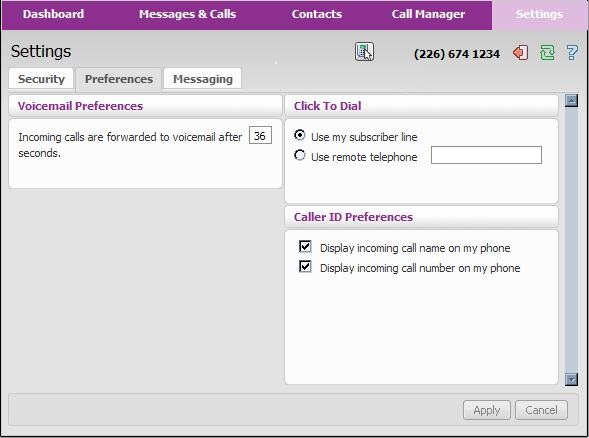
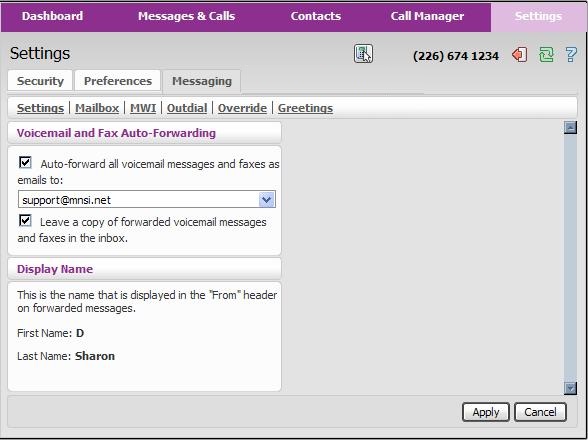
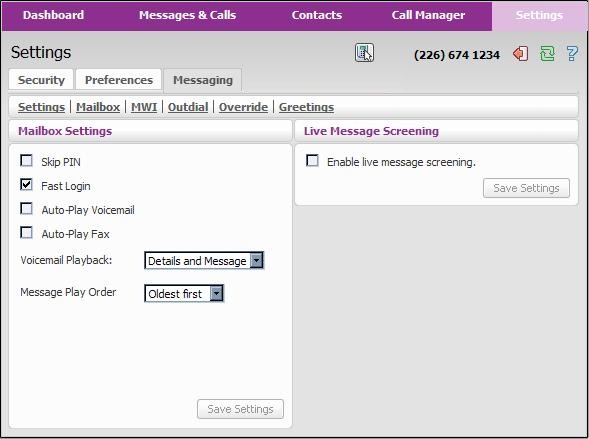
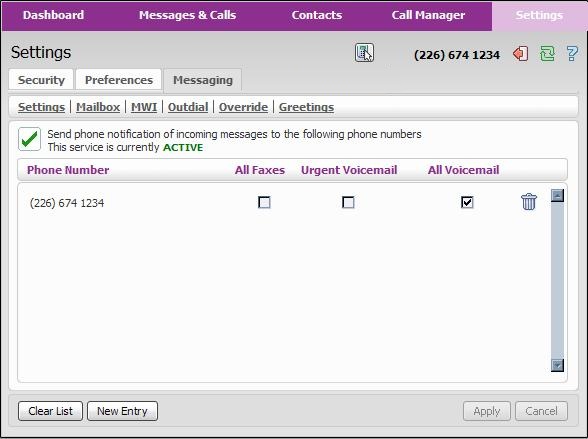
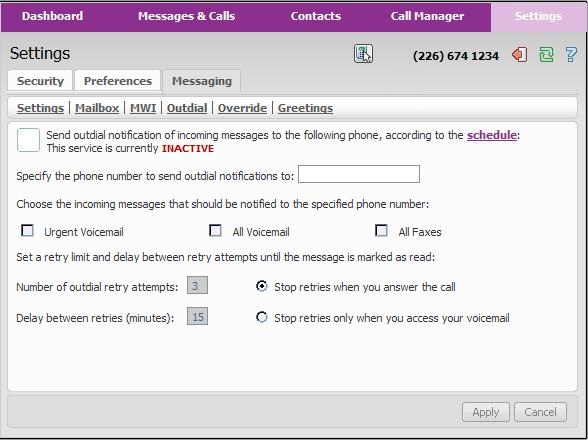
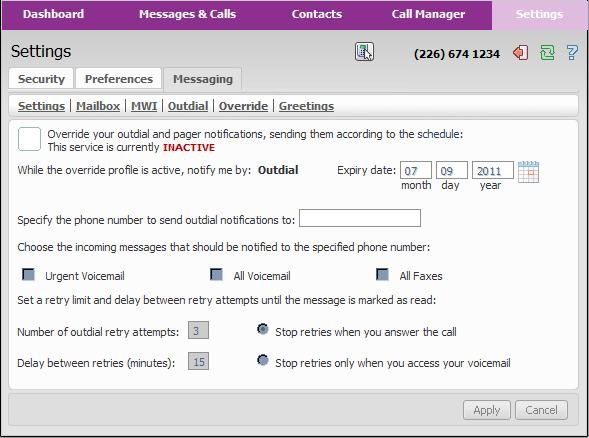
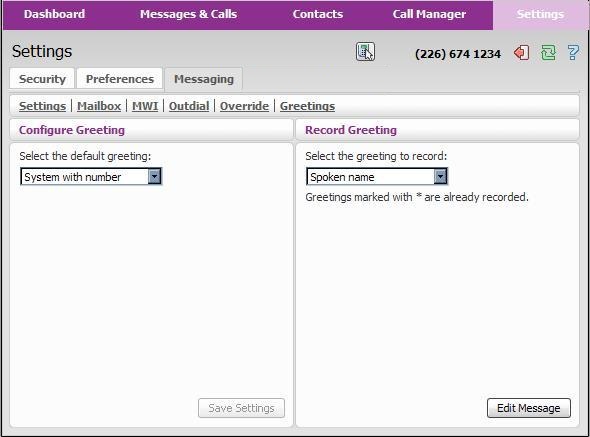
Loading. .
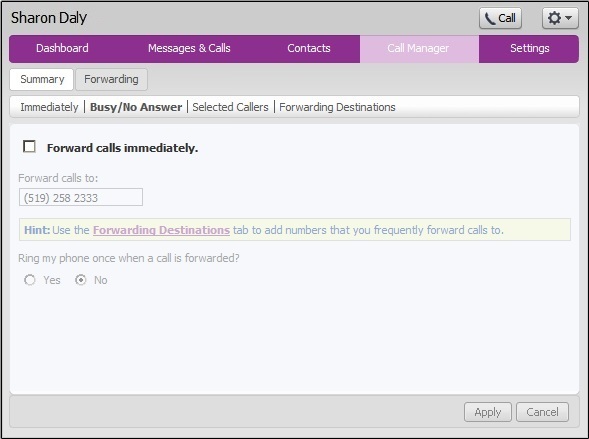
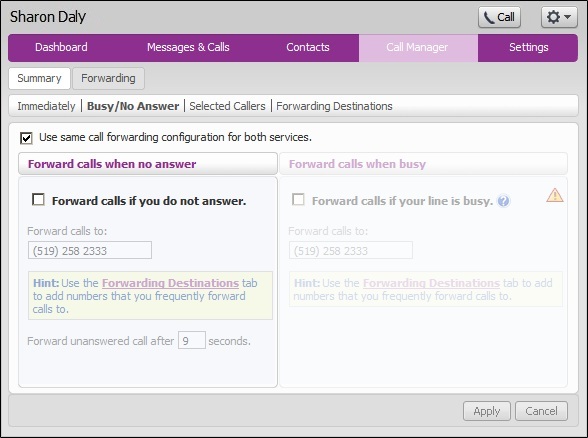
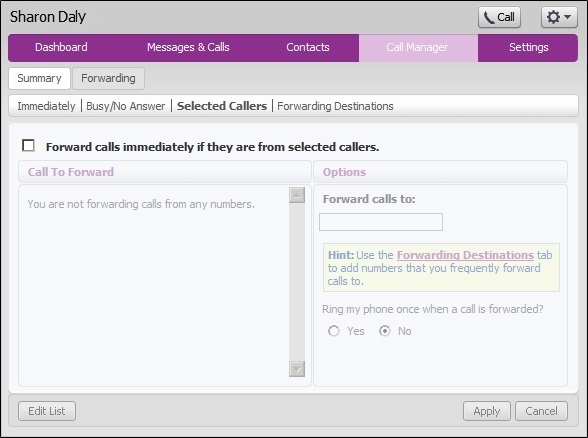
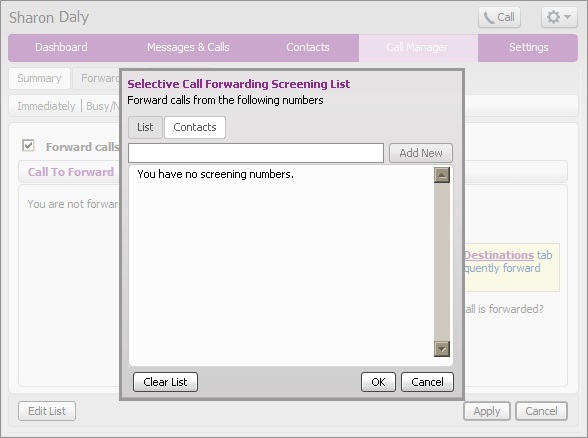
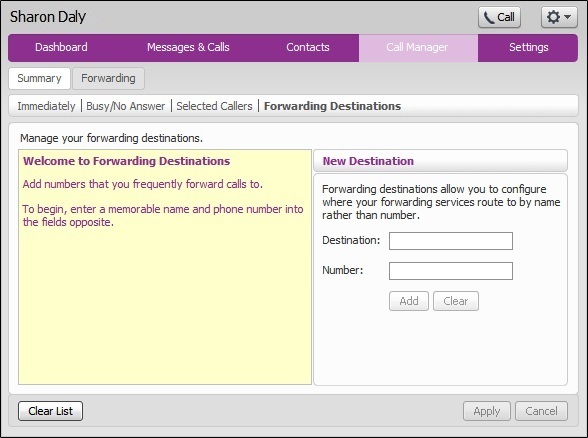
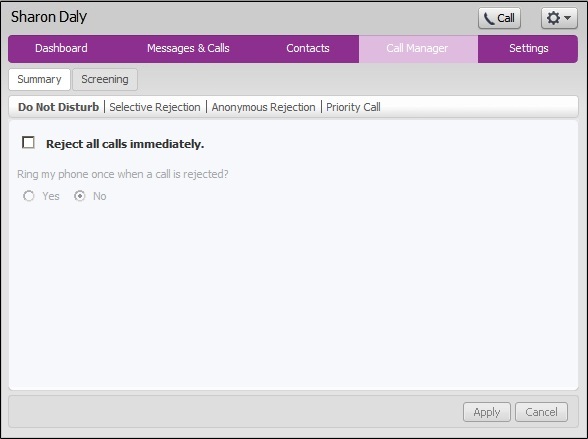
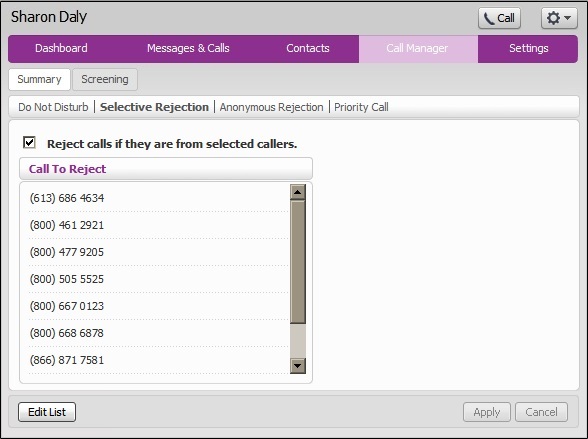
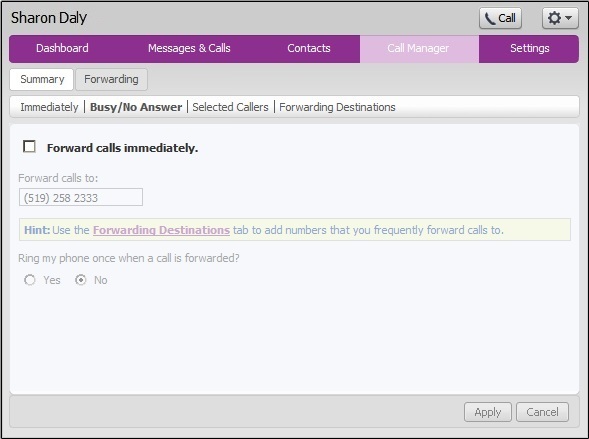
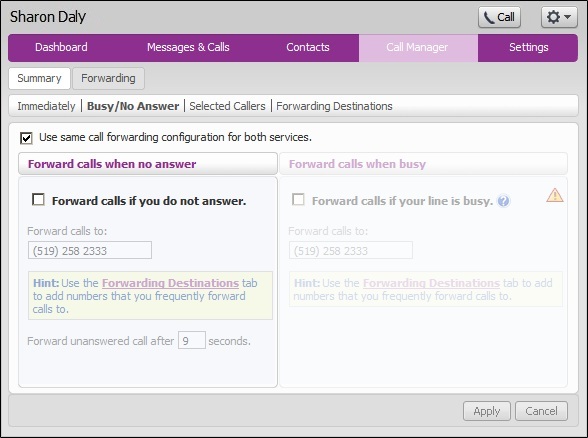
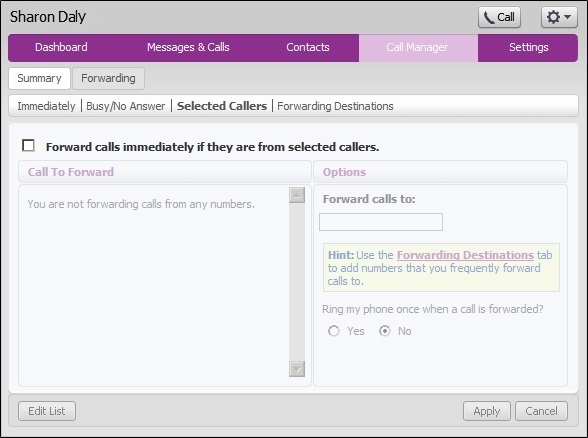
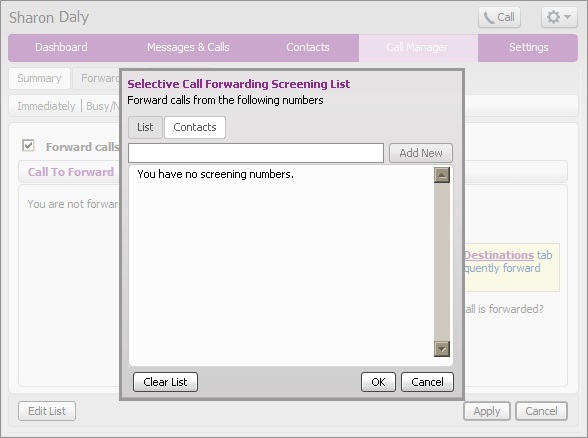
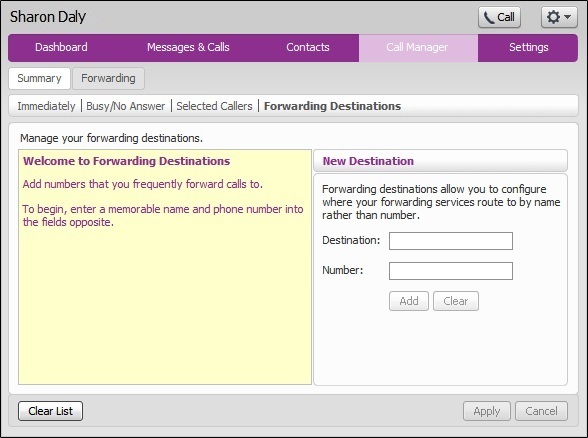
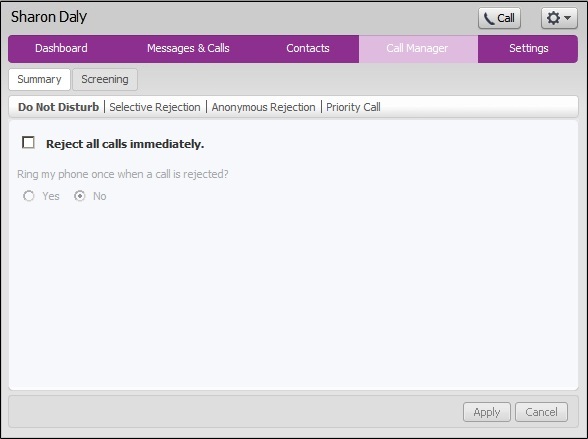
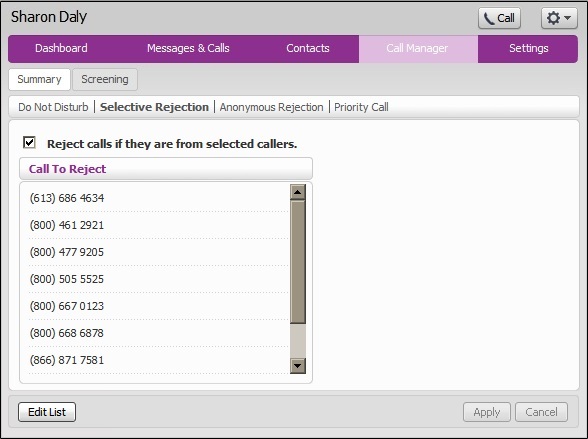
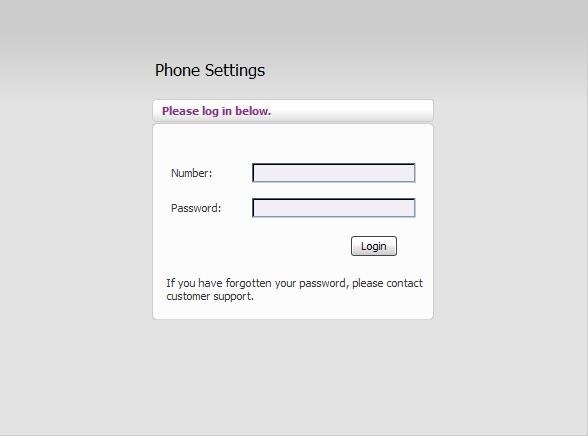
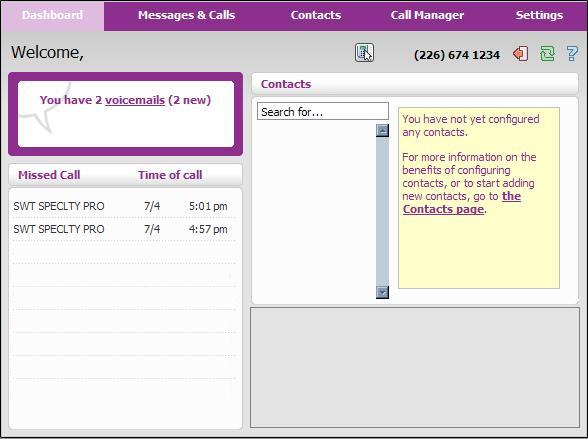
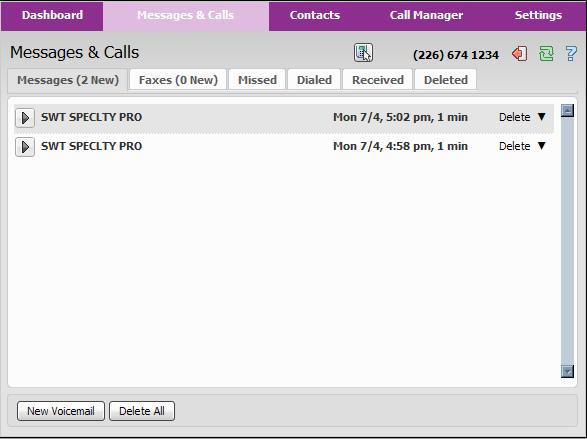
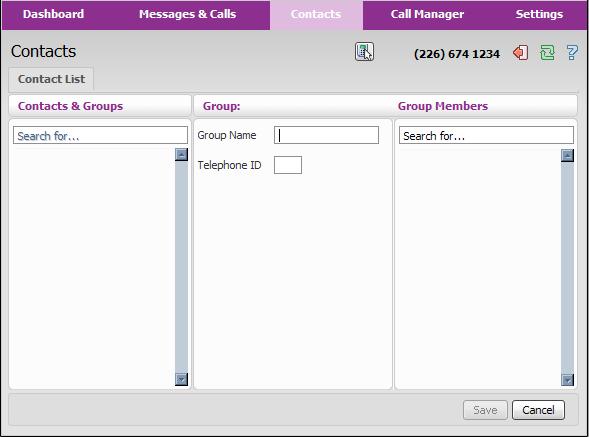
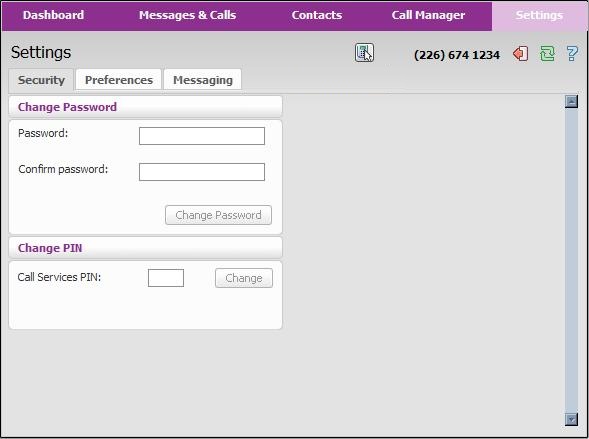
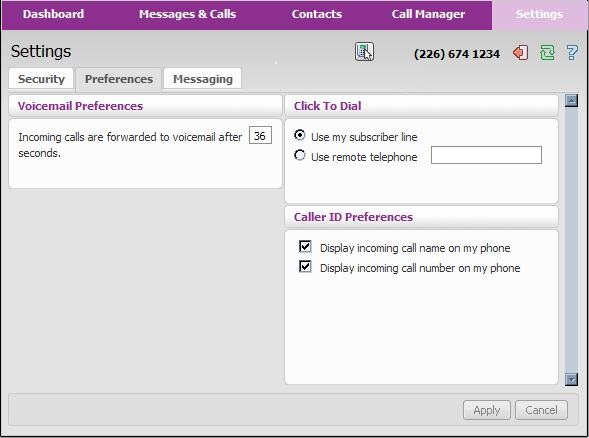
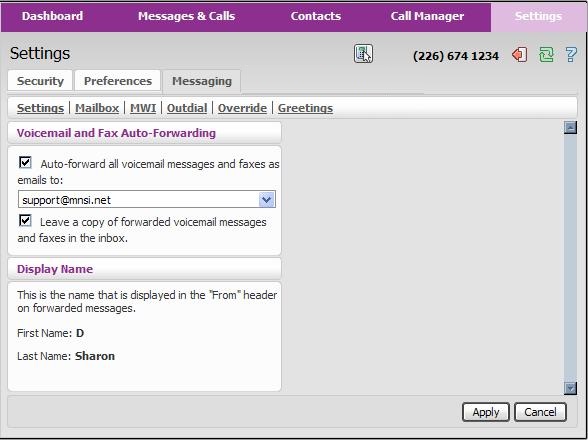
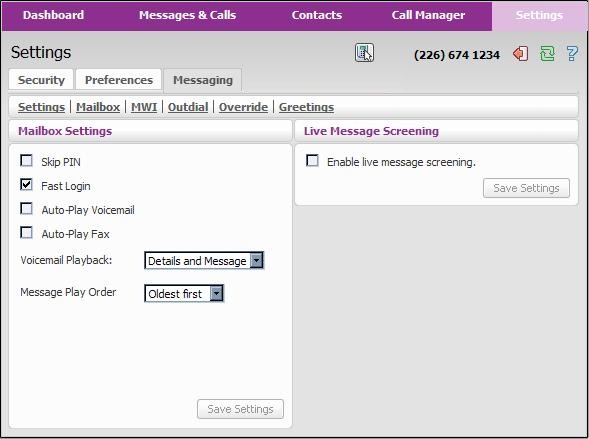
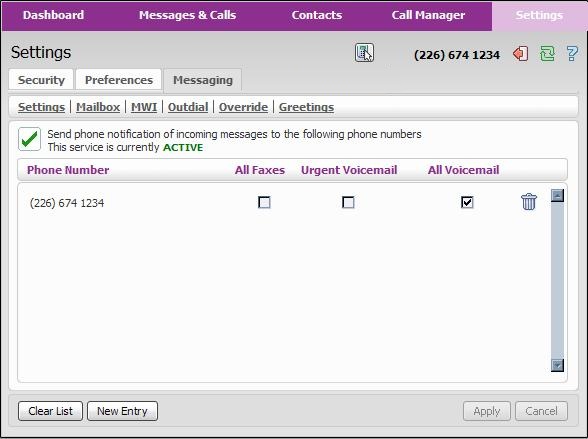
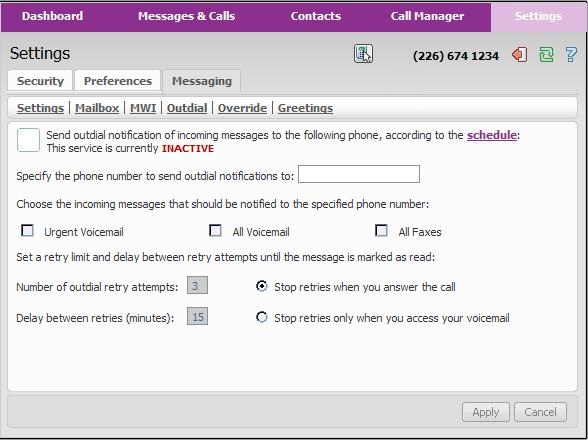
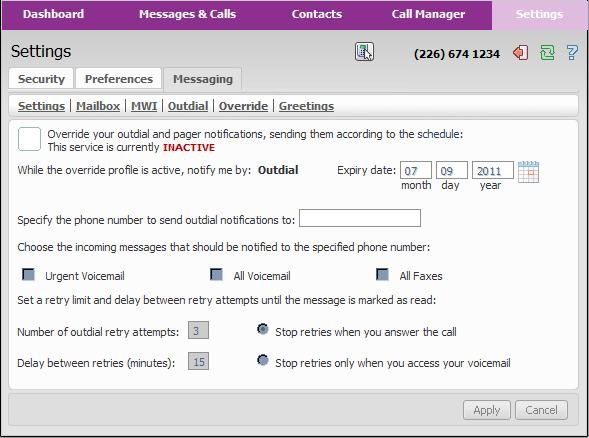
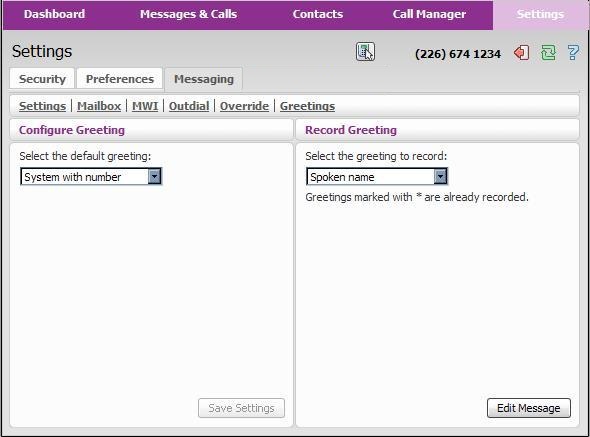
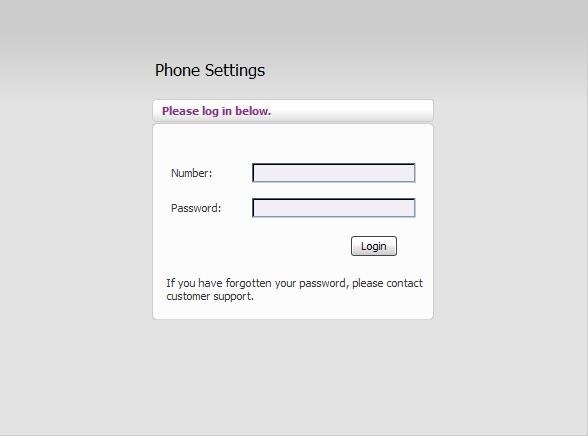
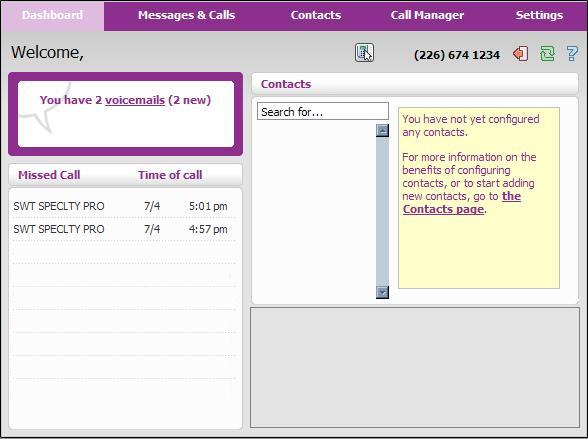
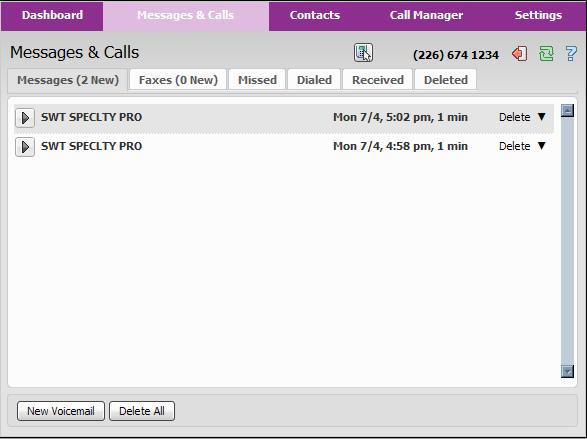
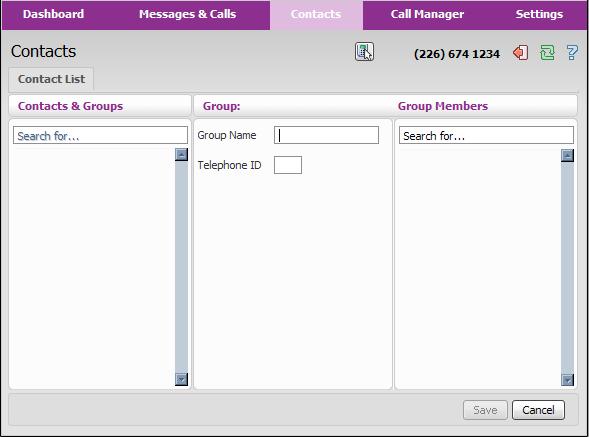
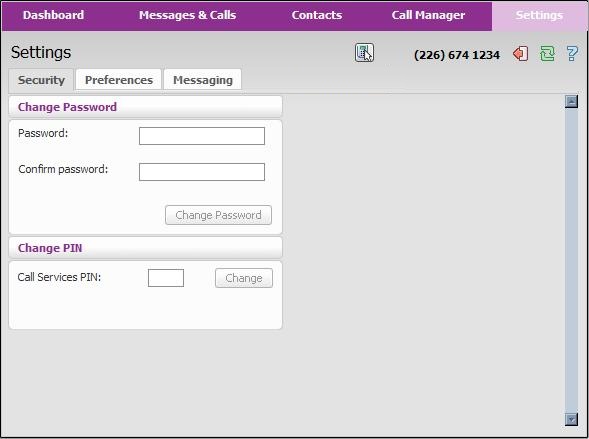
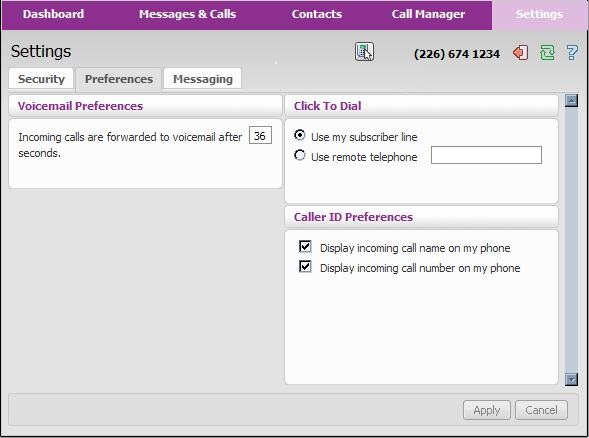
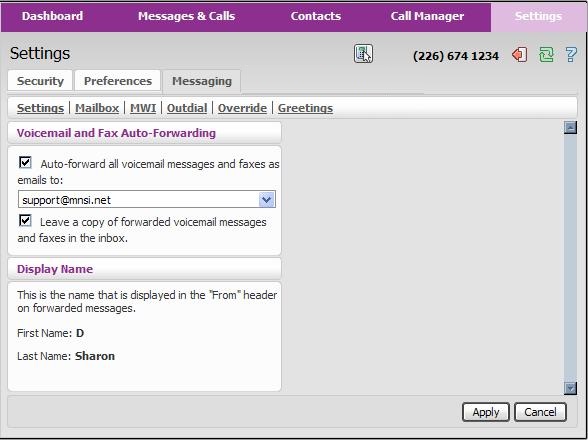
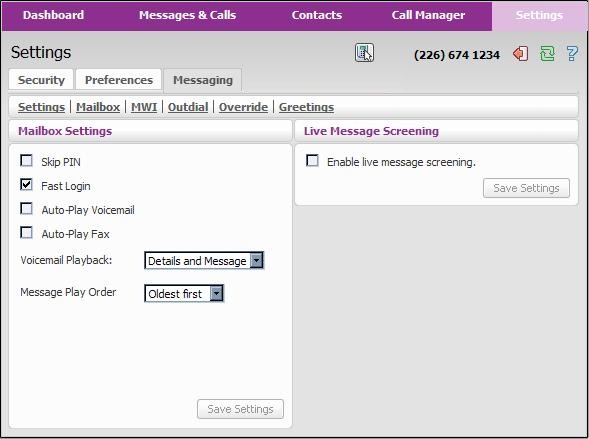
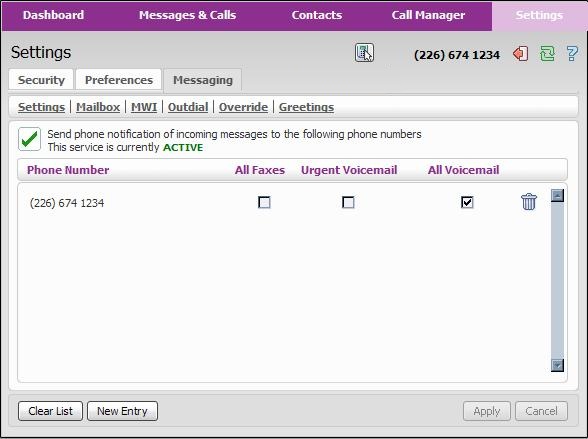
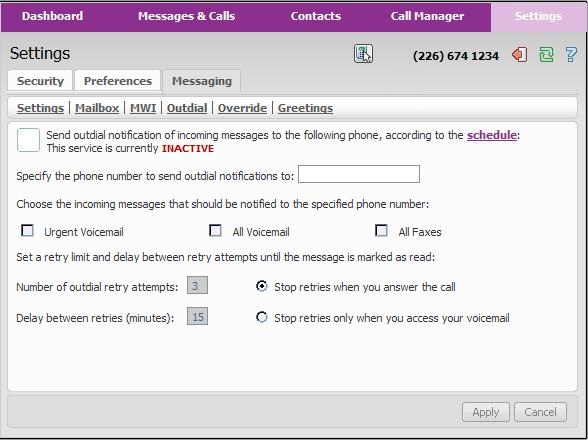
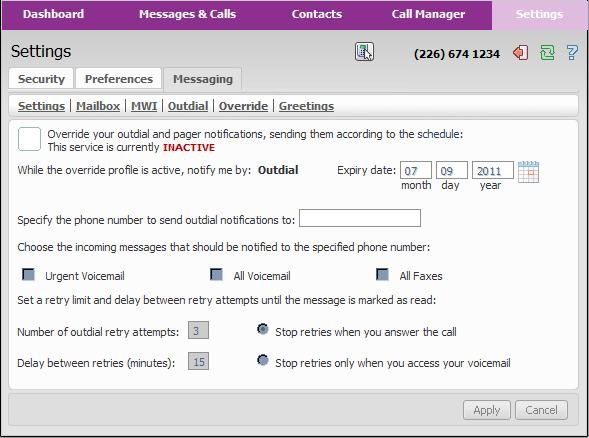
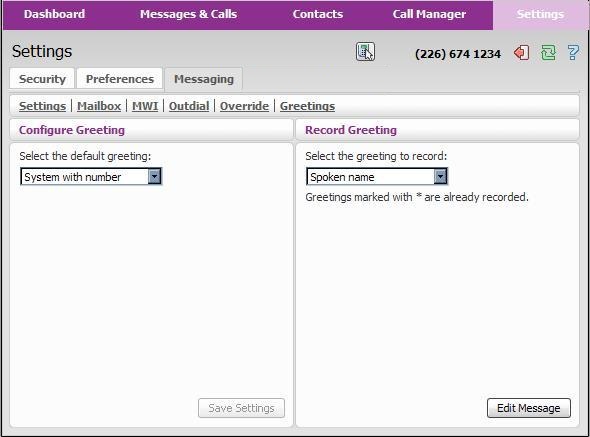
1 Messages
1 get new voice mail
1 repeat
2 save as new
3 delete message
4 make a call directly
5 send a copy
6 increase volume by 1
7 decrease message speed
8 Pause the system either during message listing or message play
9 increase message speed
11 skip to previous message / # skip ahead one message
77 skip back 5 seconds
99 skip forward 5 seconds
2 Send message
3 Greetings
1 personal greeting setup
1 re-record / enable
2 record personal greeting
3 select system generated greeting / change recording of name
1 choose type of system greeting
2 review /re-record
5 greetings callers hear when busy
1 enable / disable
2 review /re-record
4 Mailbox settings
1 group list
1 to add a new group list
2 hands free / time saver option
1 autoplay settings
1 turn voice mail autoplay on
3 turn fax autoplay on
2 settings for urgent messages
3 voice mail preferences
1 voice mail headers
1 turn off the playing of voice mail headers
2 voice mail body
1 turn off the playing of voice mail bodies
3 security
1 change pin
2 change fast login option
1 change option to always enter your phone number from home
3 change skip pin feature
1 change the need to enter a pin
5 notification options
1 deactivate / activate message waiting indicator
6 additional settings
4 broadcast options
1 toggle marketing broadcasts
6 Deleted messages
1 voice mail
1 repeat
2 restore
3 permanently delete
4 reply
5 send a copy
# get next message
7 Logout
0 for the help menu | * to go back one menu level
After Clicking edit the screen will display this overlay window and allow for numbers to be input into the system. After the 10 digit number is input into the line, click Add New button and continue adding numbers. Once the list is done being populated click the ok button at the bottom of the window, then click apply to the original window. All the phone numbers in the list will be forwarded to one number only. You cannot map each phone number to a specific destination.
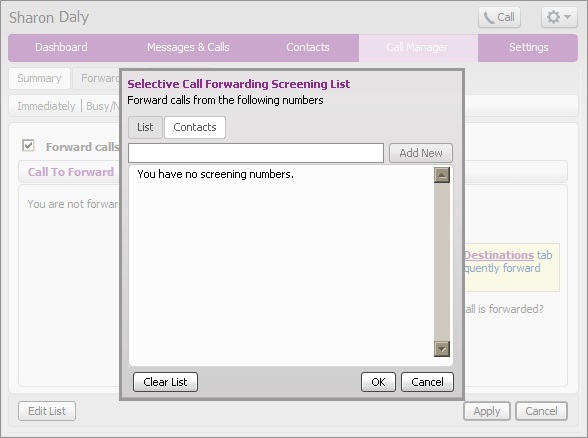
The selective call fowarding feature can be edited and toggled on and off without the use of myphone web interface by dialing *63. See the menu below:
Operator will voice the status of selective call fowarding ( on or off ) The number of entrys are voiced The number of forwarded numbers are voiced 3 Toggle selective forwarding on / off Specify the forward number: Enter the number followed by # # Add entry Dial the number followed by # 01# To add the last calling party * Remove entrys 08* To remove entrys 09* To remove anonymous entrys 1 To hear the entry 07 to remove 0 repeat menu
The dashboard tab welcomes you once you have successfully logged in and allows you to search your contacts that are in the system. The left side gives you a list of calls that have recently been missed as well as a voice mail indicator. If you have voice mail waiting for you, clicking the link will redirect you to the MESSAGES & CALLS tab....
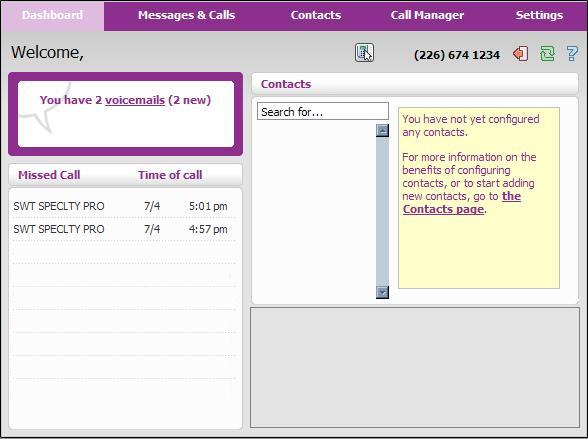
The MESSAGES tab will list any voice mail that is waiting for you, including the name/number and time of the call. You can listen to the voice mail through your computer's speakers by hitting the PLAY button at the far left side of the row. When you are finished you can click the DELETE option at the right side or keep it in the mailbox.
FAXES tab shows any fax messages sent to your phone line.
MISSED tab shows incoming calls that were unanswered.
DIALED tab shows numbers that were dialed out from your phone line.
RECEVIED tab shows all calls that have been dialed to your phone line.
DELETED tab shows deleted voice mail messages that can be restored.
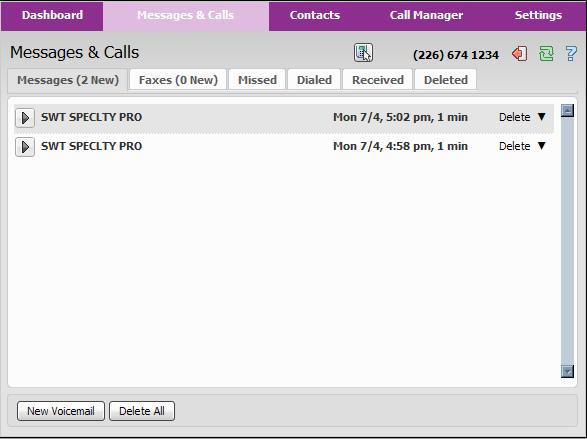
*Note: Information from each tab can be exported to a CSV (comma seperated value) file on your computer for further reference.
The contacts tab shows your personal list of phone contacts. You can add a contact manually. Each contact MUST have a phone number and a nickname entered. All other entries are optional. Once you enter the information, hit SAVE at the bottom of the screen to add the contact to your list. If a call comes in that matches a number in your contact list, the RECEIVED list will show the nickname entered for that contact as well as the phone number of the dialer.
You can import a contact list from any CSV file on your computer that has valid phone contact information. Simply hit import and BROWSE to the file you wish to import. you can also export your contact list to a CSV file, which can be used to incorporate into a compatible mail client such as Outlook and Outlook Express.
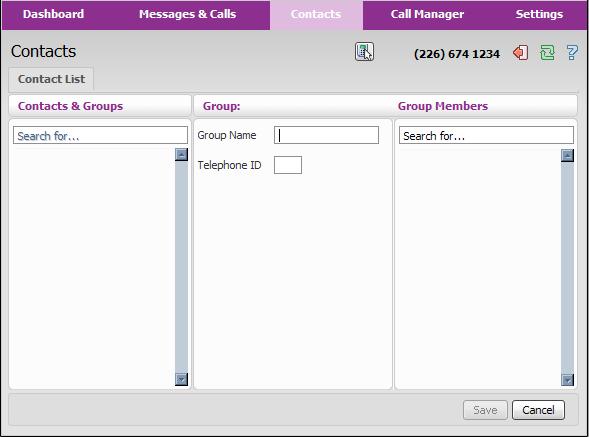
Call Manager reports a summary of how your phone will function, extra features like call forwarding, call screening and call rejection, if subscribed to will show their status here. See " Extra features " section for more info
There are several settings allowing you to personalize your phone service in the sub headings of the Settings category ie; email your voice mail messages, change password for web and phone prompts, toggle message waiting indication on or off, getting called when you have voice mail waiting and select different greetings.
Security Tab: Allows you to change the password to log into your http://myphone.mnsi.net web account and also change the PIN number needed to access your voice mail over the phone via *98 access.
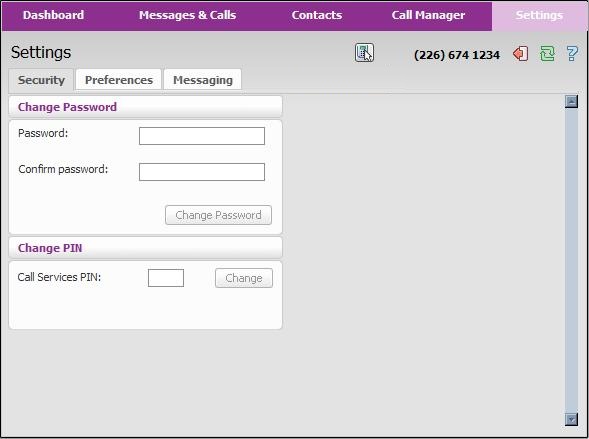
Preferences Tab: Customizes the number of seconds your phone will ring before your voice mail activates. Defaulted to 36 seconds.
CLICK TO DIAL function allows you type a phone number into the webpage that you want to call. Once this is entered your phone will ring, when you pick up your phone the number that was entered in the web page will be dialed and start to ring.
You can can also choose what to see in your Caller ID info box, name, phone number or both. This action is also accessible by using feature access codes *65, *85
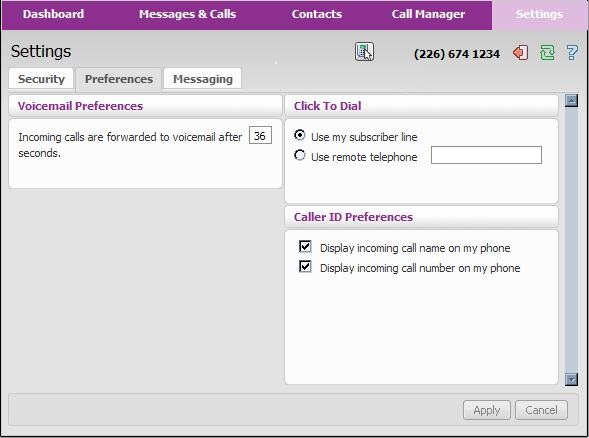
This next section in ' Settings > Messaging ' represents the phone menu:
Settings | Mailbox | MWI | Outdial | Override | Greetings
Settings: You can forward voice mail and faxes received to an email address. These will become attachments that can be opened by your computer (you will need working speakers to listen to voice mail messages on the computer). You may choose to keep a copy of the messages and faxes on your phone or delete them upon forwarding.
Mailbox: Here you can toggle how your mailbox delivery system will behave when you dial for your messages. You can disable your PIN, however anyone dialing *98 from your phone will get your messages without being prompted for a password. LIVE SCREENING MESSAGES, when enabled will notify you with a special ring when voice mail is being left on your phone. You can pick up the phone to listen to that message as its being left without being heard by the incoming caller.
MWI (Message Waiting Indications): You can enable message indications to different phone numbers. By default your home number is active as the recipient of message indicators, usually a flashing LED on your phone to let you know voice mail is waiting. You can change this so another phone number will flash an indication of messages waiting for your home phone.
Outdial: This feature enables you to configure the voicemail system to call you whenever you receive a new message. You can choose whether you want to be called every time you receive a message, or only when you receive a certain type of message, for example, an urgent voicemail. If you wish, you can prevent outdial notifications being generated at certain times, or on certain days by configuring a notification schedule.
Override: This feature enables you to configure the voicemail system to notify you differently for a period of time. For example, while you are on vacation, you might only want to be notified of urgent messages and you might want to be notified in a different way from normal.
Greetings: This page allows you to configure which greeting will be played to callers who get forwarded to your voicemail. You can choose to either use a standard system greeting, or to record and use a personal message of your choice.